1)こちらのサイトからダウンロードする。
2)ダウンロードしたファイルをアプリケーションフォルダにドラッグ&ドロップする。
3)iPhone Explorerアイコンをダブルクリックする。
4)アップデートを自動でチェックするか聞かれる。(なんとなく「Don't Check」にしました。)
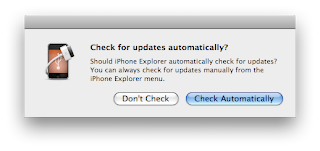
5)Preferencesを開き、2つのチェックを外す。
■Open iPhone Explorer when computer star
■Allow access to "real" root.(requires Jailbroken iPhone with AFC2Add installed)
※Jailbreakしてないんで。
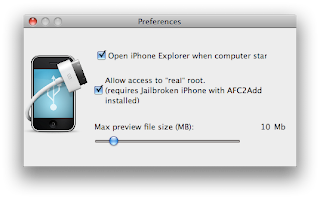
6)iPhone Explorerを閉じる。
7)iPhoneをMacに接続する。
8)iPhone Explorerを起動する。(アプリケーションフォルダのアイコンをダブルクリック)
9)iPhone内のフォルダが見れました。
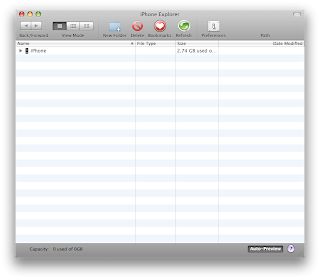
■iPhone Explorerのサイト

iPhone×iPad クリエイティブ仕事術 本当に知りたかった厳選アプリ&クラウド連携テクニック
0 件のコメント:
コメントを投稿